How to Create a Simple Maven Project in Eclipse
In this article, we will show you how to create a simple maven project in Eclipse IDE. We can also create a simple maven project using the command line, check out the same at Create a Simple Maven Project using Command-Line.
Tools and technologies used
- Eclipse Neon
- Maven - 3.5.3
- JDK - 1.8
Let's create step by step a simple maven project in Eclipse IDE.
Step-1
- Open Eclipse
- Click on File -> New -> Maven Project
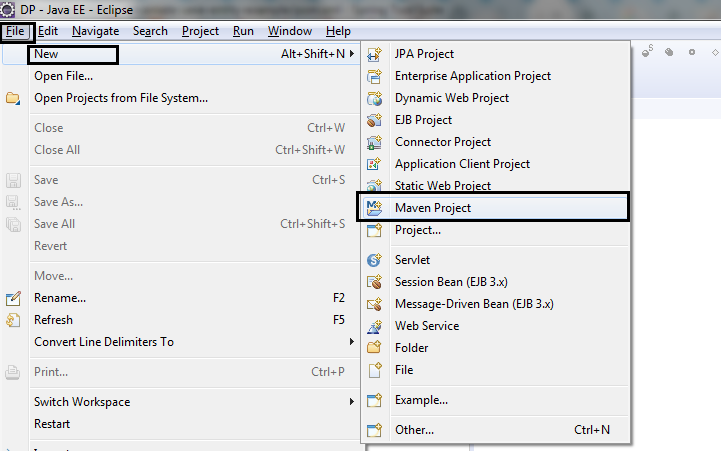
Step-2
Click on Checkbox for both
- Create a simple project
- Use default Workspace location
- Click on next button
Step-3
Provide GroupId and ArtifactId in next screen.
- GroupId: net.javaguides.maven-demo
- Artifact Id: maven-demo-project
- Name: maven-demo-project
- Description: Simple Maven Demo Project
Step-4
And you are all set. You should see a new Project in Eclipse with below structure.
Step-5
As you can see in the maven project structure, the default java compiler version ( i.e. source and target setting ) is 1.5. To change the default settings, add the following snippet to pom.xml.
<build>
<plugins>
<plugin>
<groupId>org.apache.maven.plugins</groupId>
<artifactId>maven-compiler-plugin</artifactId>
<version>3.6.0</version>
<configuration>
<source>1.8</source>
<target>1.8</target>
</configuration>
</plugin>
</plugins>
</build>
After changes in pom.xml file, update the maven project. To update maven project right click on maven-project → Maven → Update Project.
Step-6
Add some dependencies to pom.xml file. Here we are adding junit dependency to pom.xml.
<project
xmlns="http://maven.apache.org/POM/4.0.0"
xmlns:xsi="http://www.w3.org/2001/XMLSchema-instance"
xsi:schemaLocation="http://maven.apache.org/POM/4.0.0 http://maven.apache.org/xsd/maven-4.0.0.xsd">
<modelVersion>4.0.0</modelVersion>
<groupId>net.javaguides.maven-demo</groupId>
<artifactId>maven-demo-project</artifactId>
<version>0.0.1-SNAPSHOT</version>
<description>Simple Maven Demo Project</description>
<dependencies>
<dependency>
<groupId>junit</groupId>
<artifactId>junit</artifactId>
<version>4.12</version>
</dependency>
</dependencies>
<build>
<plugins>
<plugin>
<groupId>org.apache.maven.plugins</groupId>
<artifactId>maven-compiler-plugin</artifactId>
<version>3.6.0</version>
<configuration>
<source>1.8</source>
<target>1.8</target>
</configuration>
</plugin>
</plugins>
</build>
</project>
Let's test our created project by creating a simple JUnit test.
Step 7
Create a package, named as net.javaguides.simpleproject, under src/test/java folder. Now create a class AppTest.java under src/test/java package and write the following code in it.
package net.javaguides.simpleproject;
import org.junit.Assert;
import org.junit.Test;
public class AppTest {
@Test
public void test() {
Assert.assertEquals("Hello Maven", new String("Hello Maven"));
}
}
Step-8
Run your first maven project. Right click on AppTest.java → Run as → JUnit Test.